Capture 2019 Reference Manual
1 Introduction
This manual should serve as one of the primary tools for installation and operation of the Capture software. Capture Sweden’s e-mail support, online web forum and YouTube channel are all available as important complements to this manual.
Please visit our website http://www.capture.se for regular software updates and important product information. Also make sure to notify us if your e-mail address is changed, since e-mail is our primary communication channel.
1.1 System Requirements
Capture 2019 for Windows requires a 64-bit installation of Windows 10 with DirectX 11.1 capable hardware. Capture may run on older versions of Windows, but these are not officially supported.
Capture 2019 for macOS requires macOS 10.13 or higher and Metal support. Please refer to Apple’s HT205073 article https://support.apple.com/en-us/HT205073 “Mac computers computers that support Metal” for more information about Metal compatibility.
1.2 Installation
Capture installation packages for Windows and macOS can be downloaded from our website http://www.capture.se. The installation packages contain a copy of the latest library at the time the installation package was built. The latest library, which is updated on a daily basis, can be downloaded separately at any point.
1.2.1 Windows Installation
Capture is distributed with a Microsoft Installer (.msi) package for Windows. Once you have downloaded the installation package, double click it to launch the installation.
1.2.2 macOS Installation
Capture is distributed as an “.app” package inside a .DMG (Disk Image) for macOS. Once you have downloaded the installation package, double click on it to mount the disk image and drag and drop the application to your Applications folder as illustrated in the window that appears.
1.2.3 Licence Installation
Capture licences are contained and distributed as licence key files and licence key file tickets. Capture licenses are personal and the same licence key file can be installed on multiple computers. Once a licence key file has been installed on a new computer it must also be unlocked before it can be used.
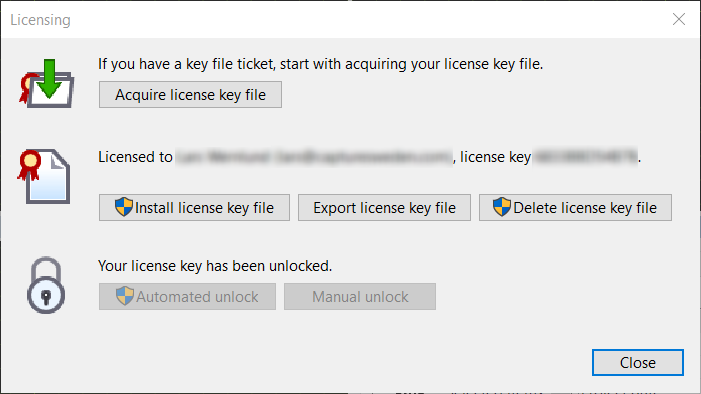
Licence key files are obtained using licence key file tickets and installed from within Capture in the Licensing dialog, accessible from the Welcome window on startup as well as from the Tools menu.
Once a licence key file has been installed and the licence information has appeared in the dialog, choose either Automated unlock or Manual unlock in order to unlock it. The automated option connects over the Internet and allows immediate unlocking as long as the licence has not been unlocked on too many computers. The manual option allows you to send the unlock request to us by e-mail to unlock@capture.se and may take some time as it requires manual attention from our support staff, but we will help you as promptly as possible.
1.2.4 Library Updates
Library updates are available on our website http://www.capture.se and are updated on a daily basis. If you have requested library additions and we have notified you that a new library package is available this is where you would obtain it.
Library packages are installed from within Capture, using the Upgrade library command in the Tools menu. Note that library packages are not compatible across releases.
1.3 Support
Support to our customers is offered through e-mail and our online web forum at http://www.capture.se. Under extraordinary circumstances we may also communicate with you over telephone, Skype or other communication services.
Use support@capture.se for technical support.
Use library@capture.se for questions regarding the library or if you are missing fixtures.
For fastest possible assistance, please e-mail us using the address your licence is registered on.