6 Tools Menu
6.1 Edit Translation
For more information on how to contribute with translations of Capture, contact us at support@capture.se.
6.2 Licensing
See Licence Installation.
6.3 Options
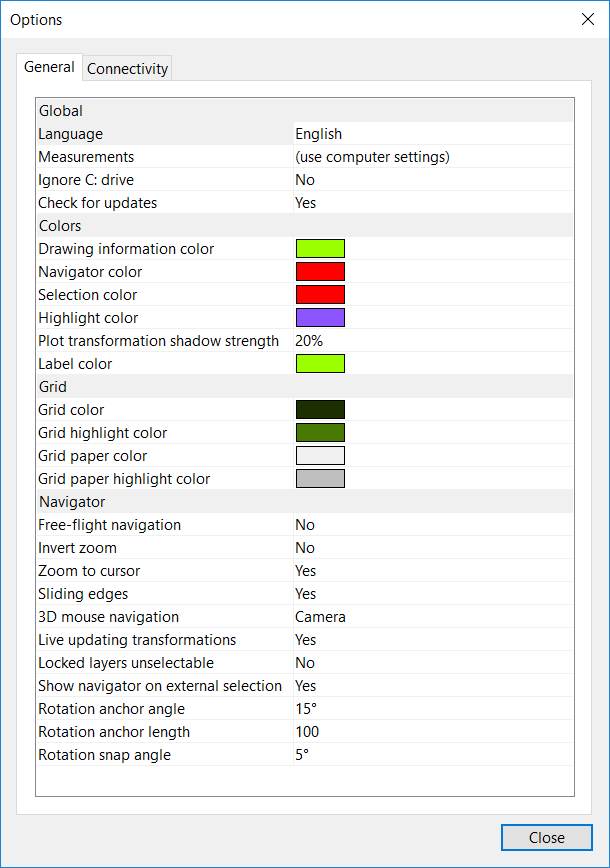
6.3.1 General Tab
6.3.1.1 Global
| Option | Default | Description |
|---|---|---|
| Language | If left to the default setting, Capture will follow the primary language set on your computer. The menu is currently translated into several different languages and you can override the default setting by choosing one of the languages offered from the list. | |
| Measurements | You can either display measurements as set on your computer or choose between Metric and Imperial. | |
| Ignore C: Drive | No | This option is important on Microsoft Windows machines that have their Windows installation on a drive other then C : \ |
| Validate TDR Settings | Yes | Available on Microsoft Windows machines only. This option controls whether Capture validates that the TDR settings of your system have not been altered in a way that could allow an issue in Capture to cause you system to freeze, loose data, and in a worst case scenario even damage your hardware.* |
| Check Video Card Driver Age | Yes | Available on Microsoft Windows machines only. Leave this setting to Yes if you want to get a warning regarding old video cards drivers. We always recommend that you install the latest drivers on all your video cards. |
| Check Available Storage Space | Yes | Leave this setting to Yes if you want to be informed when your storage space is getting low. |
| Check for Updates | Yes | Leave this setting to Yes if you want to be warned for new available updates of your current version. We always recommend installing the latest update, since it contains bug fixes and improvements. Details can be found on the Revision history on our Download page. |
*Timeout Detection and Recovery (TDR) is a Windows mechanism for handling timeout issues with video card drivers. TDR prevents bugs in applications from causing Windows to lock up and/or become unstable. Special settings in the Windows Registry (Testing and Debugging TDR During Driver Development - Windows drivers) allows driver developers to test and verify a driver’s behaviour with regard to TDR. Some applications abuse these settings by altering them on installation.
6.3.1.2 Colours
| Option | Default | Description |
|---|---|---|
| Drawing Information Colour | Colour of the navigator cube, navigation menu, view menu and performance information. | |
| Navigator Colour | Colour of the selection region, the buttons underneath it and the Rotation anchor. If in Plot view, the Plot adjustments link will also display in the same colour. | |
| Selection Colour | Colour of the selected objects. | |
| Highlight Colour | An object is briefly highlighted in various drag and drop situations. When you drag and drop a layer onto it for example. Or when you are about to drop a filter onto a fixture. Coordinate axis are also briefly highlighted with snapping suggestions when you are moving an object. | |
| Plot Transformation Shadow Strength | 20% | This setting applies to Plot views and only when Plot adjustments are enabled. You can set the shadow intensity outlining the original position of the object. |
| Label Colour | Colour of the Orientation arrow as well as Fixture information. |
6.3.3 Key Bindings Tab
Valid key bindings of commands in the menu on Windows are:
| Activator | Keys | Optional Modifiers |
|---|---|---|
| Ctrl | A-Z | Shift, Alt |
| Ctrl | 0-9 | Shift, Alt |
| Ctrl | , . - + |
Valid key bindings of commands in the menu on macOS are:
| Activator | Keys | Optional Modifiers |
|---|---|---|
| Cmd | A-Z | Ctrl, Alt, Shift |
| Cmd | 0-9 | Ctrl, Alt, Shift |
| Cmd | , . - + |
You can use the Clear button to remove a binding from a command and the Reset button to restore the default binding of a command.
A warning sign is shown next to key bindings that conflict with key bindings of other commands. No warning is shown for key bindings that conflict with Windows’ or macOS’s own key bindings.
If you are using a non-Latin keyboard layout we recommend that you switch to a Latin keyboard layout while editing key bindings. Key bindings always use Latin in order to ensure functionality when switching keyboard layouts.